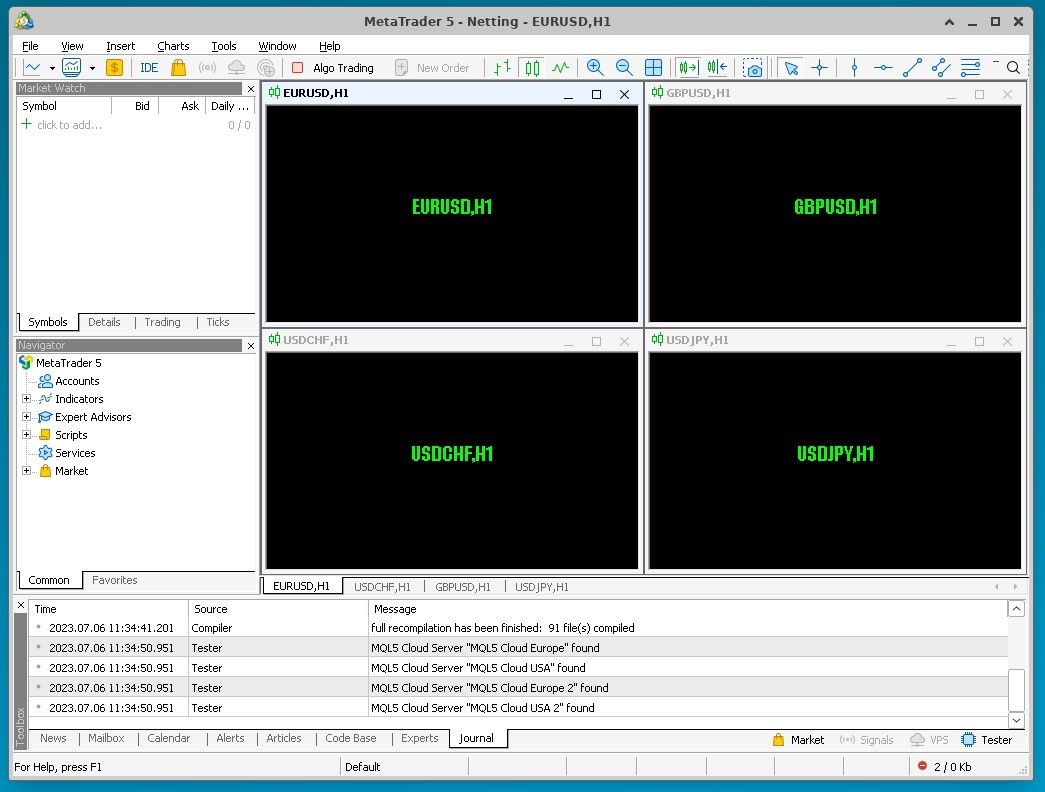MetaTrader is a popular trading platform used for monitoring and accessing financial markets.
MetaTrader provides multiple tools for trading various financial instruments like currencies, stocks, commodities, and cryptocurrencies. It offers a user-friendly interface that allows traders to analyze market data, execute trades, and manage their accounts.
MetaTrader is famous due to its robust features, accessibility, a large number of indicators, and third-party add-ons developed by the trading community.
The initial versions of MetaTrader were primarily designed for Windows operating systems. This tutorial will show you how to install MetaTrader 5 on an Ubuntu 22.04 VPS from AlphaVPS.
Prerequisites
To successfully install MetaTrader 5 on your VPS, you will need to have two things in advance - a GUI and Wine.
MetaTrader 5 visualizes its data in a graphical environment. To successfully install a graphical user interface on your VPS, you can refer to our detailed guide here.
To run MetaTrader 5 on a Linux distribution, you will need to pre-install Wine on your VPS. Wine is a compatibility layer for running Windows applications on Unix-like operating systems, such as Linux. Our short tutorial here will guide you through the process.
Once the requirements above are met, we are ready to proceed with the installation itself.
Installation
To proceed with the installation, you can access your VPS via RDP /or any other remote access protocol/. In our case, we already have the xrdp package installed from our GUI tutorial.
For example, if you are running Windows on your PC, you can access the VPS via the Remote Desktop Connection app by providing the IP, username, and password.
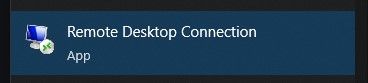
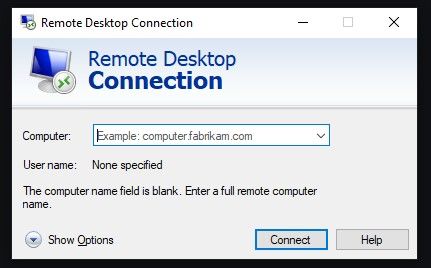
Once the server's GUI is accessed, you can open up its console and run the following commands:
wget https://download.mql5.com/cdn/web/metaquotes.software.corp/mt5/mt5ubuntu.sh
chmod +x mt5ubuntu.sh
./mt5ubuntu.sh
If you are prompted to install additional Wine packages, you will need to confirm. They are required for platform operations.
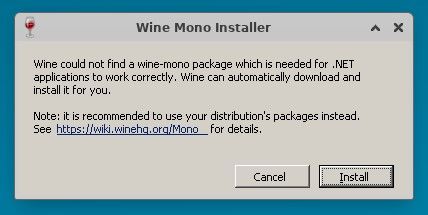
The installer will launch after that.
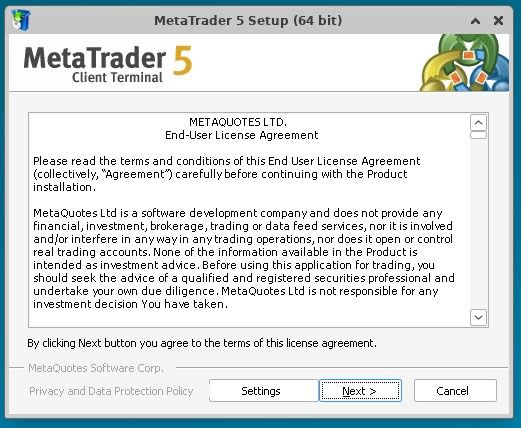
Click on Next and wait for the installation to finish.
Once ready, MetaTrader 5 will immediately start.