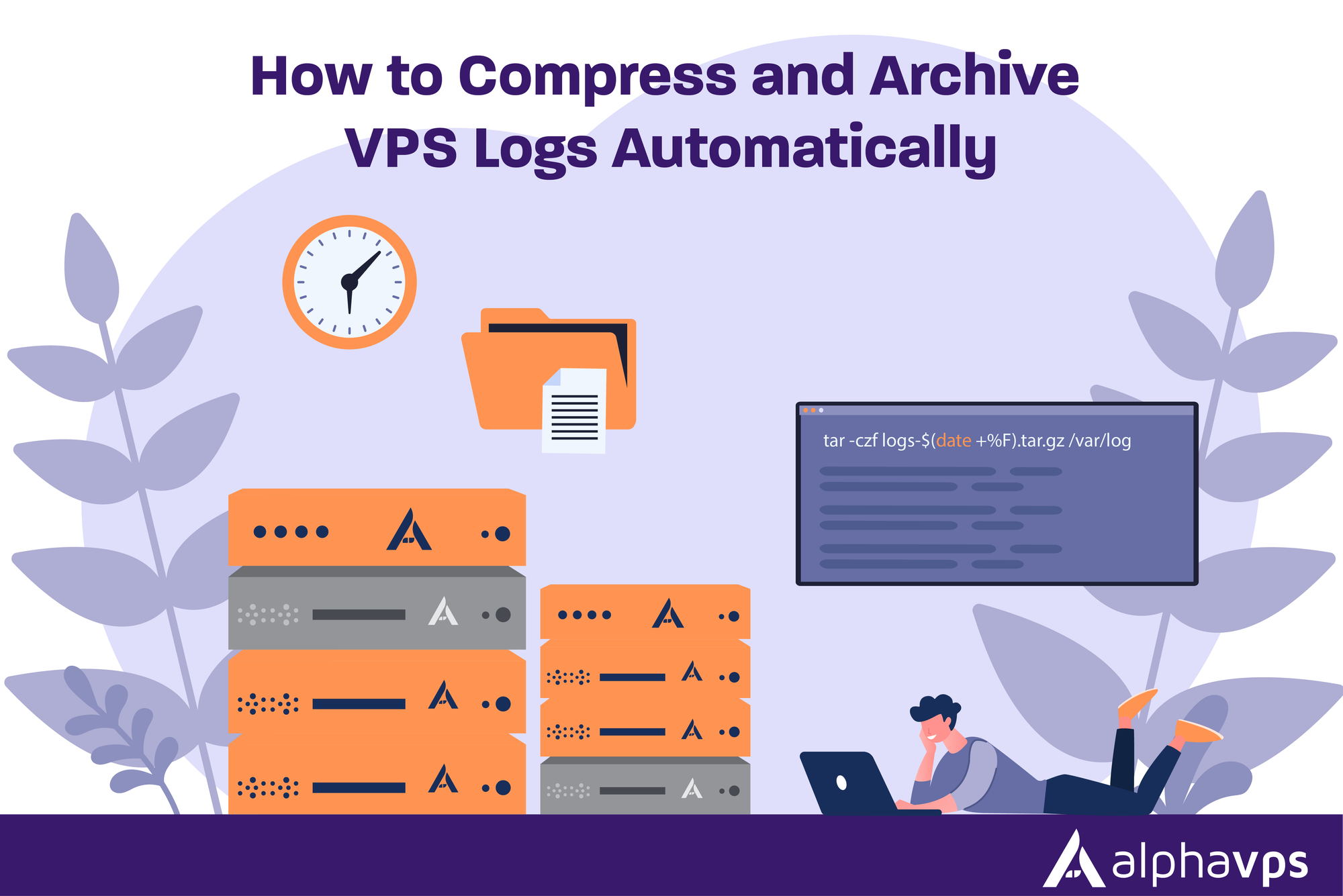
Without management, VPS logs can unknowingly fill storage, consuming disk space and slowing your server down. Each request, error, and background process is recorded for you, but given enough time, all those records will accumulate. If you don’t manage them, your performance will degrade, services may fail, or even worse, your storage will run out and lead to downtime.
Automated log compression and archiving will keep your server uncluttered, lightweight, and reliable. Compressed archives will help free up disk space, and with automated archiving of logs, all the previous logs will be saved for audit, troubleshooting, or alternatively, when you may choose to clean them up manually instead of having to clean up multiple weeks or even months' worth of logs. Just this habit will help improve server uptime, server scalability, and general performance.
In this article, we will present an applied technique to handle VPS logs automatically, which includes logrotate, cron, and additional best practices that help keep a clean Linux environment.
Understanding VPS Logs and Why They Matter
VPS log files are simple text files that indicate each activity on your server. Each VPS has several types of logs: system logs (kernel events, hardware messages), application logs (web servers, databases), and security logs (failed login attempts, firewall activity). All of these logs together can be thought of as a timeline of life on your server. All logs are helpful for debugging problems, finding and preventing intrusions, and watching performance trends.
Logs are the only aspect of your service that doesn't stop or pause, as they never stop growing, sometimes rapidly on very busy servers. Large unmonitored log files take up disk space, which can lead to a slower server, especially if the critical partitions are nearing capacity. In the worst-case scenario, if the logs get so large that they can no longer be written to, the missing log data makes troubleshooting more difficult. That is why log management and log retention strategies are an important part of maintaining a VPS and server monitoring best practices.
The Importance of Log Compression and Archiving
Compressing and archiving logs isn't just for the sake of saving space, and helping keep your VPS predictable. When logs are compressed they takes up a fraction of their original size — and so minimizes the amount of useable space for active processes, while reducing the chances of storage constraints popping up out-of-the-blue. This is potentially real advantage depending on the VPS plan you have, especially if you have a small plan where every gigabyte might of importance.
Furthermore, archiving previously useful logs can definitely help you troubleshoot. Rather than deleting history worth keeping you can just move it into organized and date-stamped files. This allows for a better way to trace back issues, meets spreading compliance, or to see previous activity without affecting the performance of your active system.
In the end, automatic compression and archiving saves you from the extra strain on your server, lessen the potential for manual labor, and increase the chance that your server functions over the long haul smoothly.
Automating VPS Log Management with Logrotate and Cron Jobs
Understanding Logrotate and Its Role
Logrotate is the default tool on most Linux distributions for managing log files automatically. It handles rotating, compressing, and removing old logs without manual intervention. By configuring logrotate, you can control how frequently logs are rotated, how many old files are retained, and whether they are compressed to save space. This ensures your VPS does not run out of disk space and keeps the active logs organized for monitoring and troubleshooting.
You can check if logrotate is installed on your system by running the following command. This will display the version and confirm that it is available:
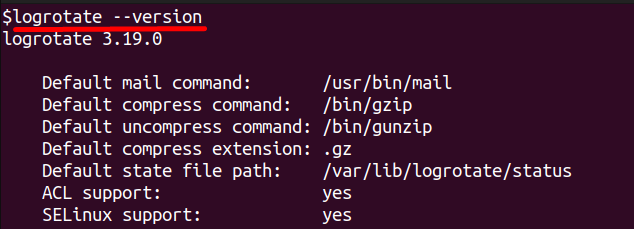
If logrotate is not installed, you can install it using your package manager. For Debian or Ubuntu systems:
For CentOS or RHEL systems:
Configuring Logrotate for Automatic Compression
To automate log rotation, you can edit the main configuration file at /etc/logrotate.conf or create a custom configuration in /etc/logrotate.d/. A sample configuration ensures that your logs are rotated, compressed, and retained for a defined number of cycles.
Create or edit a custom configuration file:
Add the following configuration to rotate nginx logs daily, compress them, and keep seven backups:
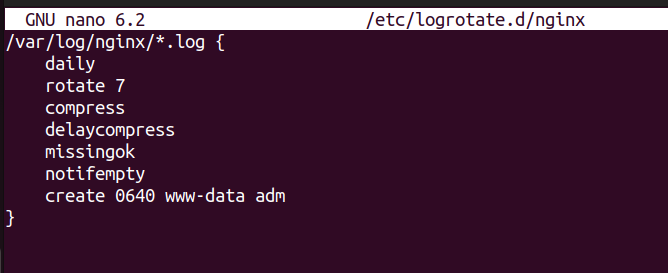
After saving, you can test the configuration using debug mode:
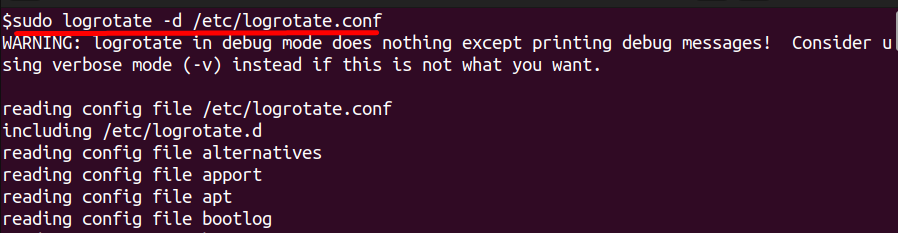
This command simulates log rotation without making changes, allowing you to verify your settings. Once confirmed, force log rotation to apply immediately:
Scheduling with Cron Jobs for Extended Control
Cron jobs let you schedule additional tasks such as archiving logs to a backup folder or remote server. You can edit your cron jobs using:
For example, to compress older logs and store them in an archive folder every day at 2 AM, add the following line:

This command creates a date-stamped archive of all nginx logs in the specified folder automatically each day.
Verifying and Testing Your Setup
After configuring logrotate and cron, verify the system is performing as expected. List your cron jobs to confirm they are scheduled:
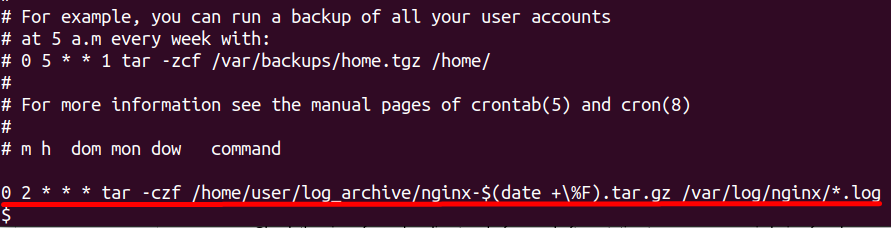
Monitoring and Testing Your Log Automation
Once your log automation is set up, it’s important to verify that everything works correctly. You can start by checking that logs are rotating and compressing as intended. Logrotate provides a debug mode that shows what would happen without making changes, which is useful for troubleshooting configuration issues:
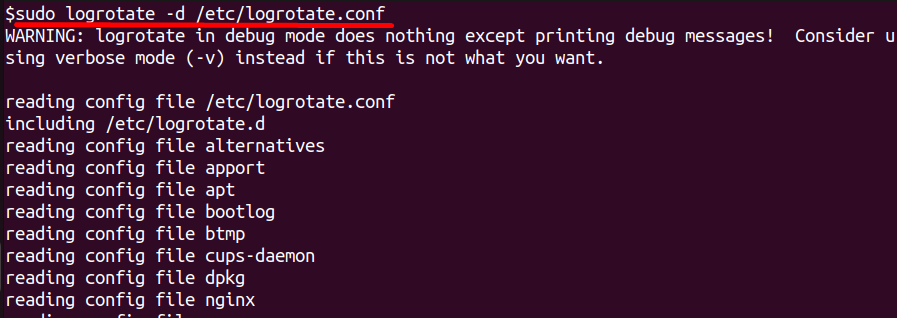
To force a rotation and test the actual process, use:
Monitoring disk usage helps confirm that log compression is freeing space. Check the size of your log directory before and after rotation:
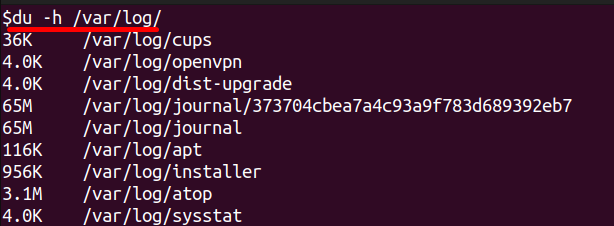
If log files are not rotating or compressing as expected, review your logrotate configuration, permissions, and cron job schedules. Regular monitoring ensures your system remains efficient, prevents disk overload, and maintains reliable server performance.
Conclusion
The management of VPS logs effectively is critical to ensuring the performance, stability, and reliability of your servers. With no management, logs can contend for disk space and will not only slow down processes (and your server), but may actually cause an outage if important partitions fill up. Automating log compression and archiving helps reduce the storage space required for logs, while preserving the history of your logging for troubleshooting, audits, or compliance purposes. You can provide the automation using tools that are already part of the server operating system stacks, such as logrotate, and automate log information rotation, compression, and archiving - if you want to use the cron jobs on the system as well.
To be in a position to automate log retention, you should regularly check on your disk usage, logs on your server, monitor log rotations, and look at compressed and archived log files to ensure your automation efforts are working. By doing this, you will keep your Linux server organized and efficient, as it scales and reduces the risk of manual maintenance and errors.